Owl Carousel with Angular
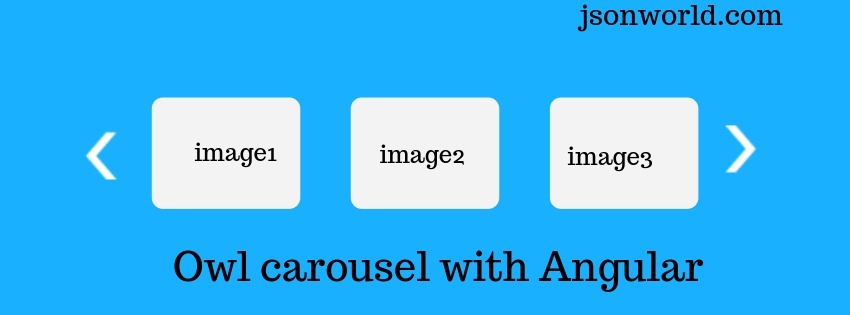
Today I am going to create a demo of owl carousel with angular 6. This is one of the very common topics while working on web application development.
Let's Get Started
If you have not installed Angular latest version in your system then read getting started with angular.
Now let's proceed to create the demo.
Step 1: Create Angular App
Create a new angular app by typing below command over terminal
ng new owl-carousel
Step2: install dependencies
Now after the successfull app creation, Move to the project folder with cd owl-carousel/ and install required npm packages.
npm install ngx-owl-carousel owl.carousel jquery --save
In the above command we have installed 3 npm packages, ngx-owl-carousel is used for rich carousel feature of jQuery to get integrated with Angular. Owl.carousel is the main package where the actual task performs. jQuery is needed for main Owl carousel to work.
Step 3: Add library files in angular.json
In angular.json at root of the project, add library script and styles like below:
Step 4: Update app.module.ts file
import { OwlModule } from 'ngx-owl-carousel';
// Add OwlModule to imports at below section
imports: [
BrowserModule,
OwlModule
],
Step 5: Update app.component.ts file
In the above code we have generated a static array of images we will have in owl-carousel. Also we have updated here the default setting of the slider.
Step 6: Update app.component.html file
Conclusion
In this demo, we used the npm packages for owl-carousel. Find the official documentation here.
That’s all for now. Thank you for reading and I hope this post will be very helpful for integrating owl carousel in angular app.
Let me know your thoughts over the email demo.jsonworld@gmail.com. I would love to hear them and If you like this article, share with your friends.
Find complete source code over GitHub
Find other similar Articles here:
- Different Ways to Optimize Image in Angular Application
- Display Array Items over template in Angular Application
- Use HTTP Interceptor to Set Auth Header for API Requests with Angular
- Different ways to get form data in Angular Component
- How to Add Script Dynamically in Angular Application
- How to Use Absolute Paths For Module Imports in Angular