How to handle Checkboxes in Angular Application
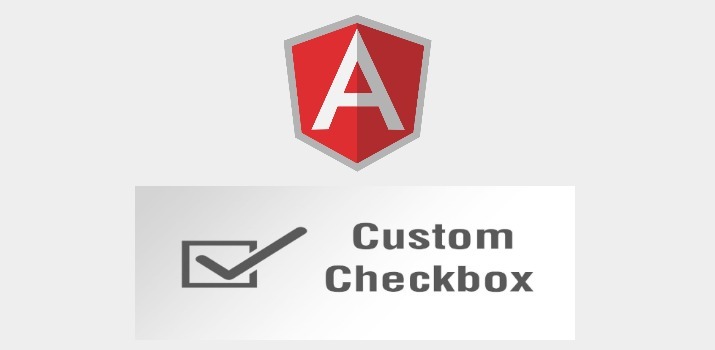
For an Angular developer, It is necessary to have the understanding to work with all the input types. The working functionality of checkbox is very different from other input types in Angular.
In this article, We will see how we can handle the list of checkboxes in our Angular application.
Let's Get Started
Above we have a list of languages that we will show this list in the checkbox, And as per user check/uncheck data will be submitted.
Create Reactive Form for a list of Checkboxes
- We have created a form with a single input field for language selection.
- bindLanguage() is creating an array of FormControls with the check/uncheck on the base of our languageList Array. And passed the array finally to FormArray.
FormArray in the above code is responsible for creating multiple FormControls, So at the end it will be like below:
Update in HTML
Now let's update the template part:
In the above code, *ngFor is used to create multiple checkboxes as per the language control created while creating the form.
Get the selected Item after submit
Now the final task is to receive the data as per user check/uncheck over the form.
With the above code, We can see the selected language.
Conclusion
In this article, We understand how to work with checkboxes in Angular Application.
I hope it helped you to get the basic understanding of using the checkboxes in angular application.
If you are new to Node.js then find Angular Sample Projects to start the app for enterprise-level application.
Let me know your thoughts over email pankaj.itdeveloper@gmail.com. I would love to hear them and If you like this article, share it with your friends.
Find other similar Articles here:
- Different Ways to Optimize Image in Angular Application
- Display Array Items over template in Angular Application
- Use HTTP Interceptor to Set Auth Header for API Requests with Angular
- Different ways to get form data in Angular Component
- How to Add Script Dynamically in Angular Application
- How to Use Absolute Paths For Module Imports in Angular